How To Load Your First PDF Chart
So, you’ve just opened Markup R-XP and the first thing you are presented with is an empty home page. The next thing to draw your attention too is in the bottom right hand corner, where you'll find the ‘Add New Project’ button. If you open that button you will be presented with the following options to load projects into Markup R-XP (Apple on the left and Android on the right):
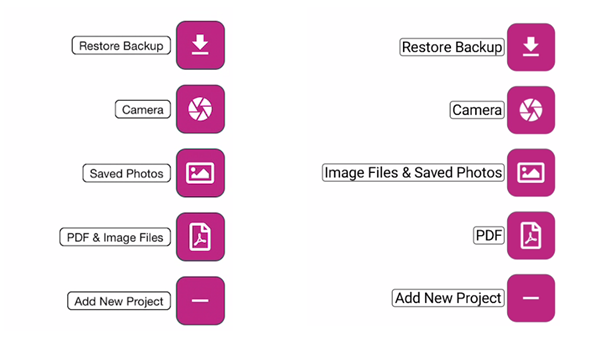
For now we’re interested in loading PDF documents (we'll load other types of documents later), so we’ll pick the PDF option. You will then be presented with is your cloud storage options (e.g. iCloud, Google Drive, Dropbox). The iCloud option is shown below:
Navigate to the location of the file you would like to upload and once you pick your file Markup R-XP will begin loading it up.
As the PDF is loading Markup R-XP will display a countdown ring showing how many pages are left to load. Once the countdown reaches zero, the project is saved and displayed on the home page.
The project will be loaded in the current category selected on the Home page. The categories are (Wishlist, Kitted, Doing, Done, All). However, it will also be available to view in the ‘All’ category. The number next to the category name indicates how many projects are in that category. You can have an overall total of 100 projects loaded into Markup R-XP at any one time.
To view your project simply click on it and Markup R-XP will open the PDF file. Use the page selector at the bottom (if there are multiple pages) to navigate to the first page with a chart on ready for markup.
Markup R-XP should be able to load any PDF project, it has been tested with files over 250 pages. If the PDF file is password protected markup R-XP won’t currently be able to open it. Usually, if you run into this problem it is because you are trying to load an Exported Markup R-XP project which is a password protected Zip file and can only be opened using the ‘Restore Purchase’ option in the full version of Markup R-XP.
Happy Stitching